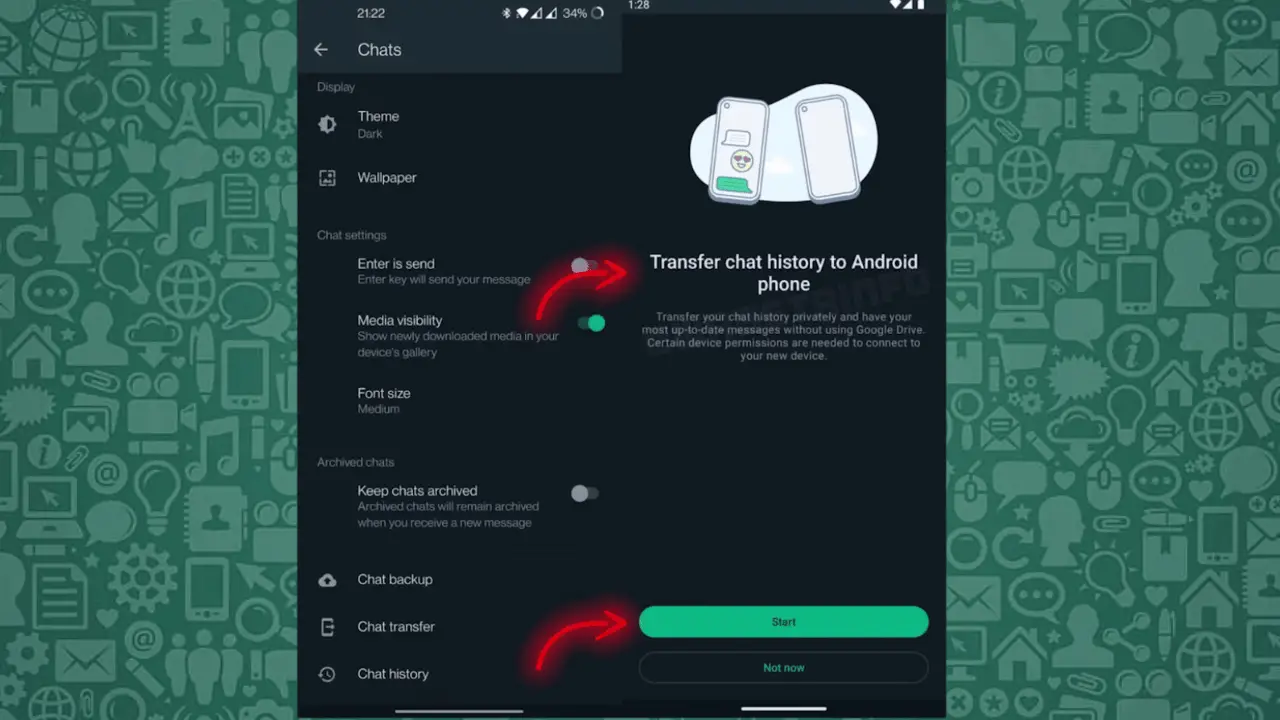We all have some different problems with using WhatsApp as an official messaging application. Some of us are suffering with customization related issues, privacy related concerns, security related options, but most of us have a backend concern, i.e., lack of cloud data storage. But when you’re switching to a different smartphone, it’s hard to transfer those chats because of the larger backup and restore route.
We all know that WhatsApp uses Google’s cloud technology to keep WhatsApp data backup, including messages and media files, but it takes a lot of time to back up and restore data through that procedure.
The latest beta update of WhatsApp Messenger has solved that problem for many Beta users with a new arisen option named Chat Transfer. Transferring chats is now an option to have a proper and fast transferring through Wi-Fi connection.
That sounds a little impossible at first, as WhatsApp never showed any data transferring or backing up option before. But the technology is changing, and later you won’t be required to use different file sharing options like EasyShare or Google Drive Backup services to share WhatsApp data among devices.
This feature will soon be live on the WhatsApp app, and for beta testers, it’s already there and can be accessed through the procedure shown in the below article.
How to Transfer Chats on New Beta Version of WhatsApp Messenger?
If you’re an already beta tester of WhatsApp Messenger app on the Google Play Store and using the exact application right now, you can get right to the steps down below and initialize the procedure.
Otherwise, you should click a link below to create you a beta tester of WhatsApp Messenger. Remember, the beta version contains all the testing features, so you may probably find out negligible concerns, not bigger in front of such features
LINK TO BECOME BETA TESTER OF WHATSAPP MESSENGER
Try with different Google accounts until you get the beta access if you don’t have it already, and get started with the below procedure to transfer chats on WhatsApp Messenger between two different phones, without any wired connection –
- Open the WhatsApp Messenger app on your old phone (device with WhatsApp data).
- Click the top-right corner three-dot icon and open the Settings menu.
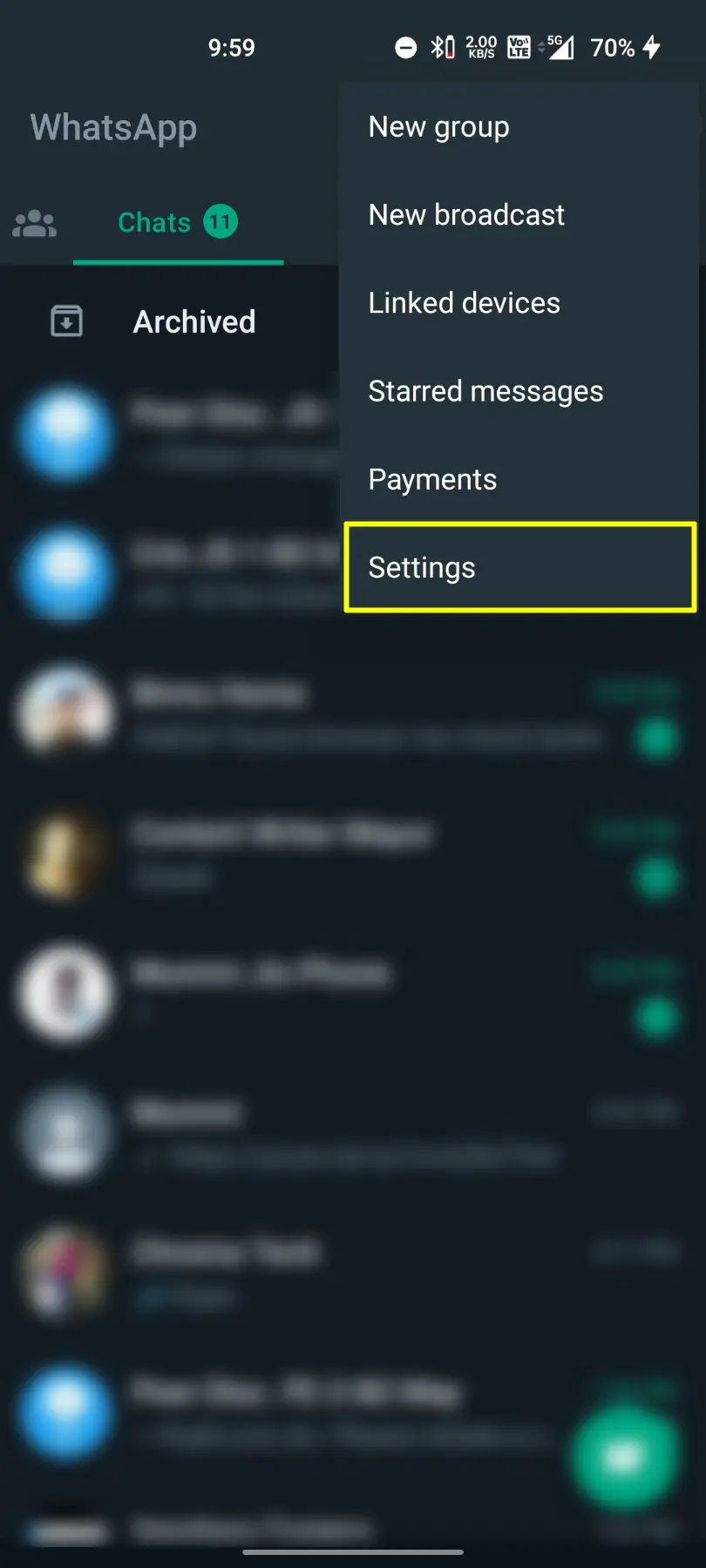
- Among the Settings options, choose and tab the Chats tab.
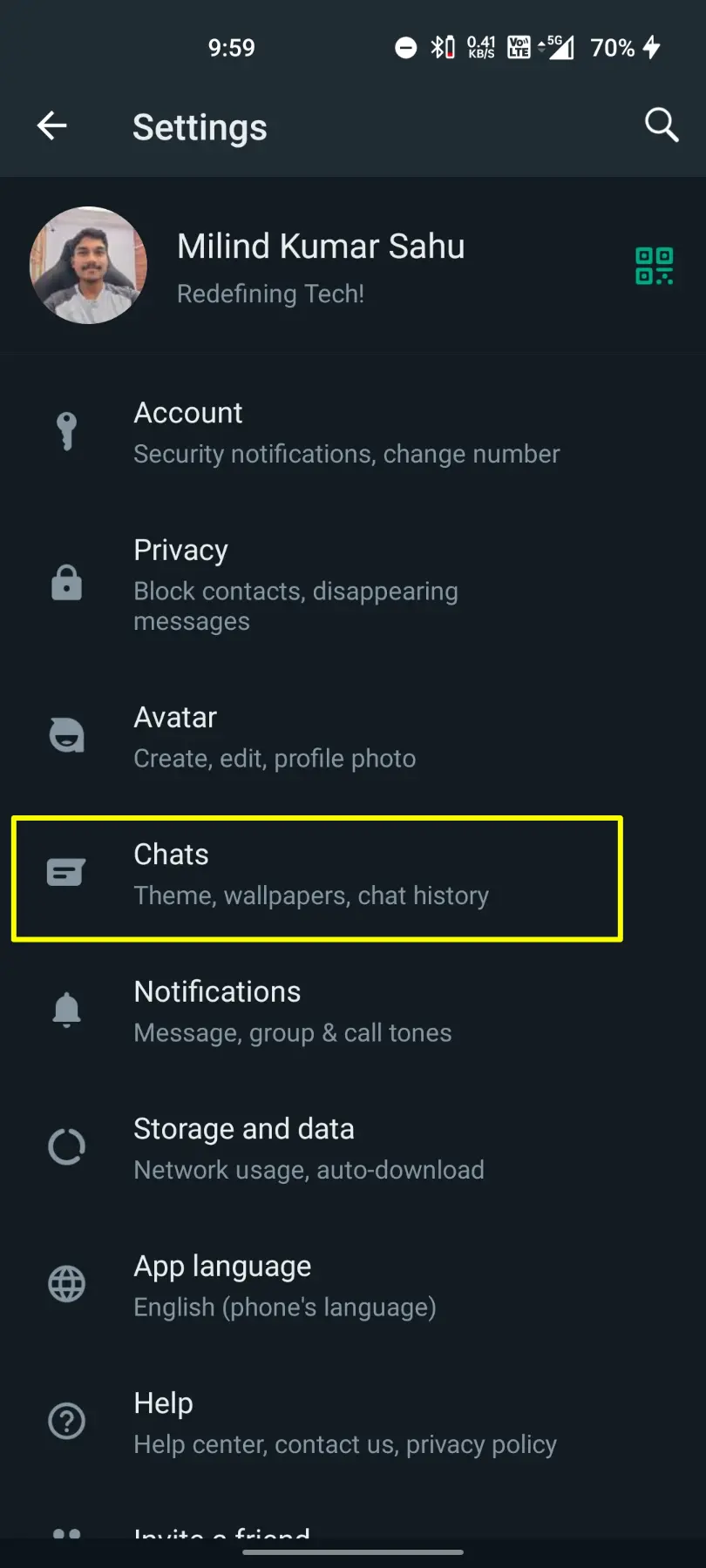
- Scroll down, and you’ll see a new option called Transfer Chats right near the last Chat Backup.
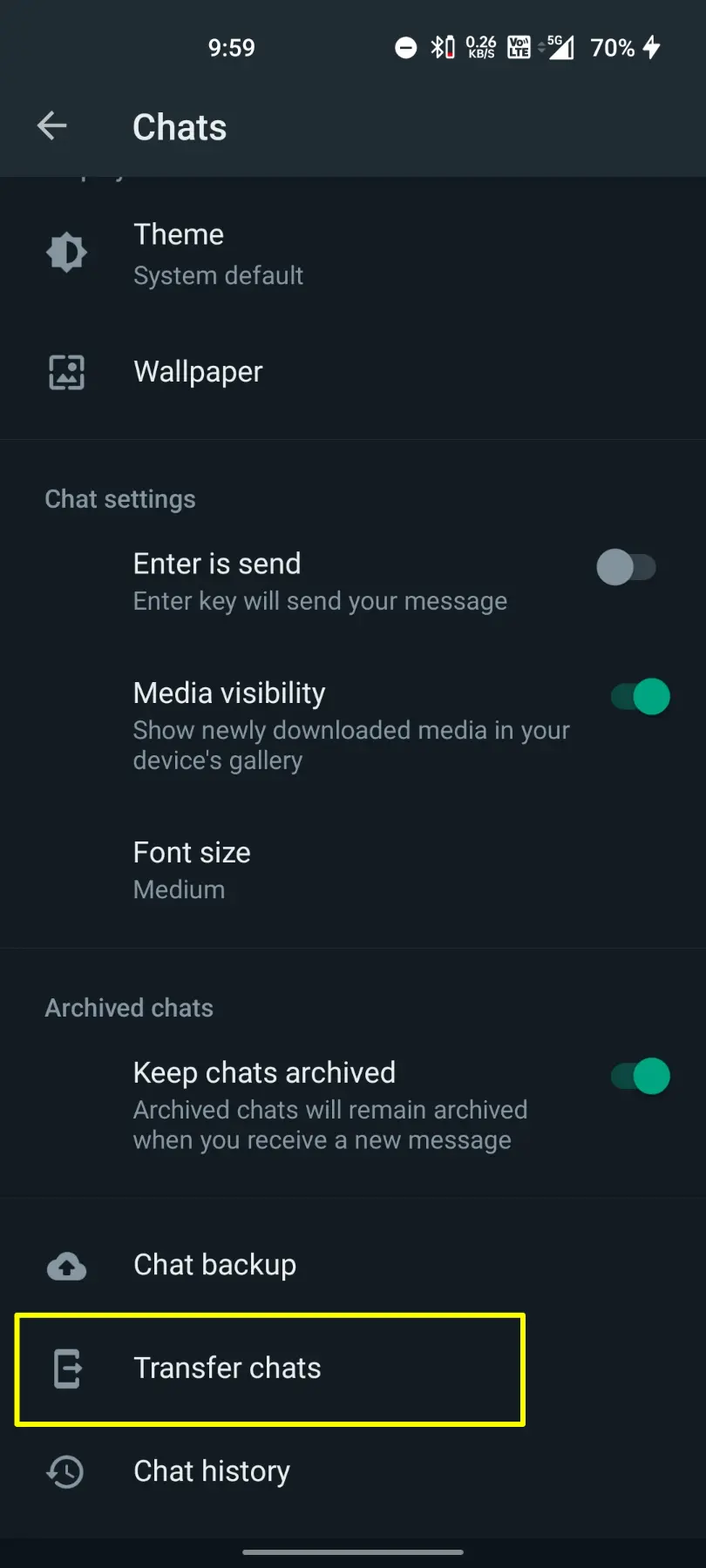
- Click the Transfer Chats button, and you’ll be asked to Start transfer chat history to Android phone.
- If your new phone is ready, click the Start button.
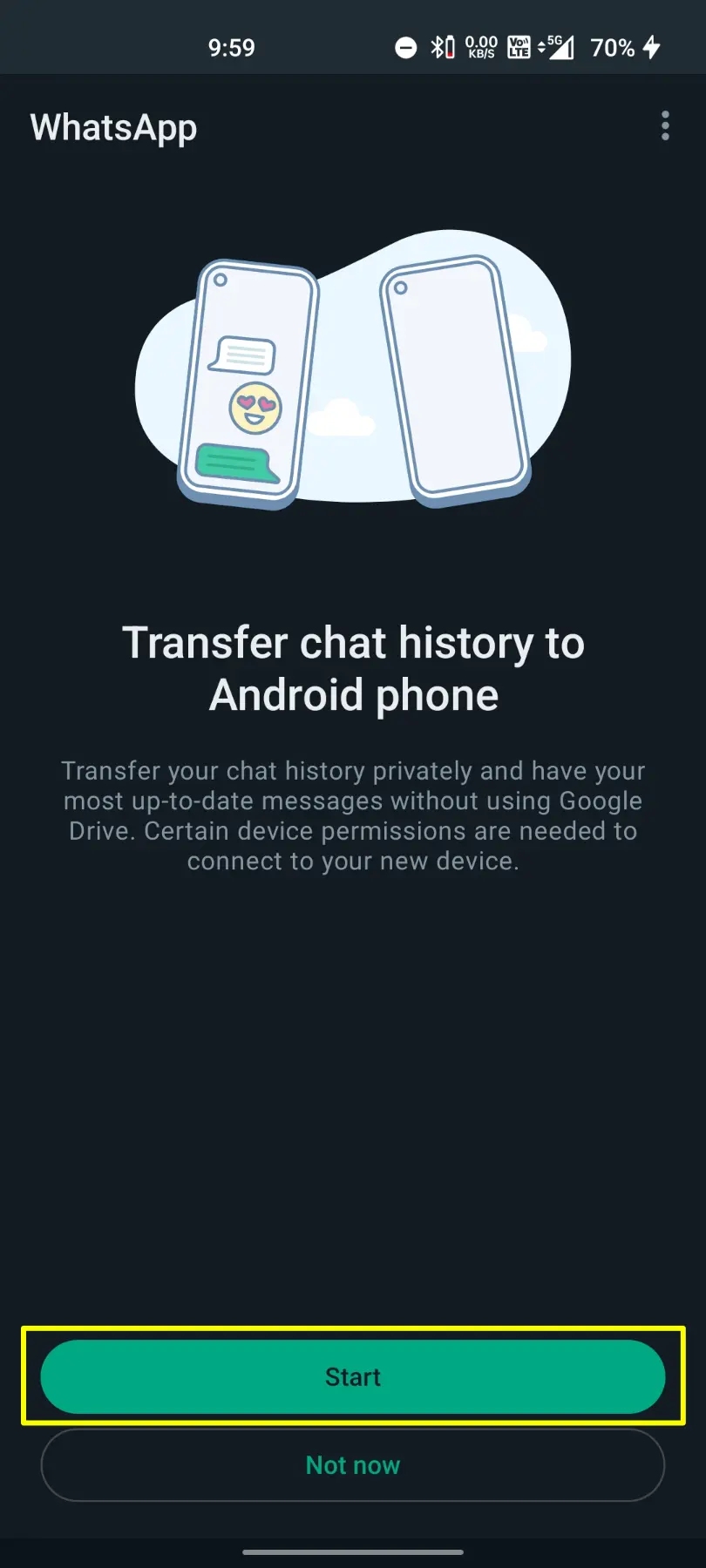
- Now, you’ll be asked to turn On the Wi-Fi connection. Enable it through the Notification panel.
- After seeing a QR scanner opened on your old device, keep it as it is and follow the next steps on your new phone.

- Take your new phone (device without WhatsApp data) and install the WhatsApp Messenger app on it.
- Register with the same phone number as you have on the old device.
- After registering, you’ll see a QR code on the screen for data transfer.
- Use the old device to scan the QR code shown on the new phone.
- This will connect both the devices with a WhatsApp data transferable Wi-Fi connection.
- Finally, click the Transfer button to start transferring all those messages between both the devices.
Do I need to use a Google Account for Transferring Chats Between Two WhatsApp Accounts?
Unquestionable Not! Using Google accounts for transferring WhatsApp chats among two devices contained speed and data related flaws, as these days, WhatsApp generally contains more than 2 gigabytes of data, including media files, messages, and links.
Backing Up and Restoring doubles the data usage in two different parts, and we can’t get this much data usage as per our daily internet limit.
Transfer Chats is the most productive feature option available with the WhatsApp Messenger (Beta) update, as it transfers all those messages and data in just a single click between two devices without using an internet connection.
Additionally, you don’t need to use a Google Account for transferring chats among two devices when you’re a beta tester and have access to this Transfer Chats option.
Soon, you’ll get this feature on the official non-beta variant of WhatsApp too. But before that, you must need a beta tester access to use it on your device and easily fasten the WhatsApp data transferring between different devices.