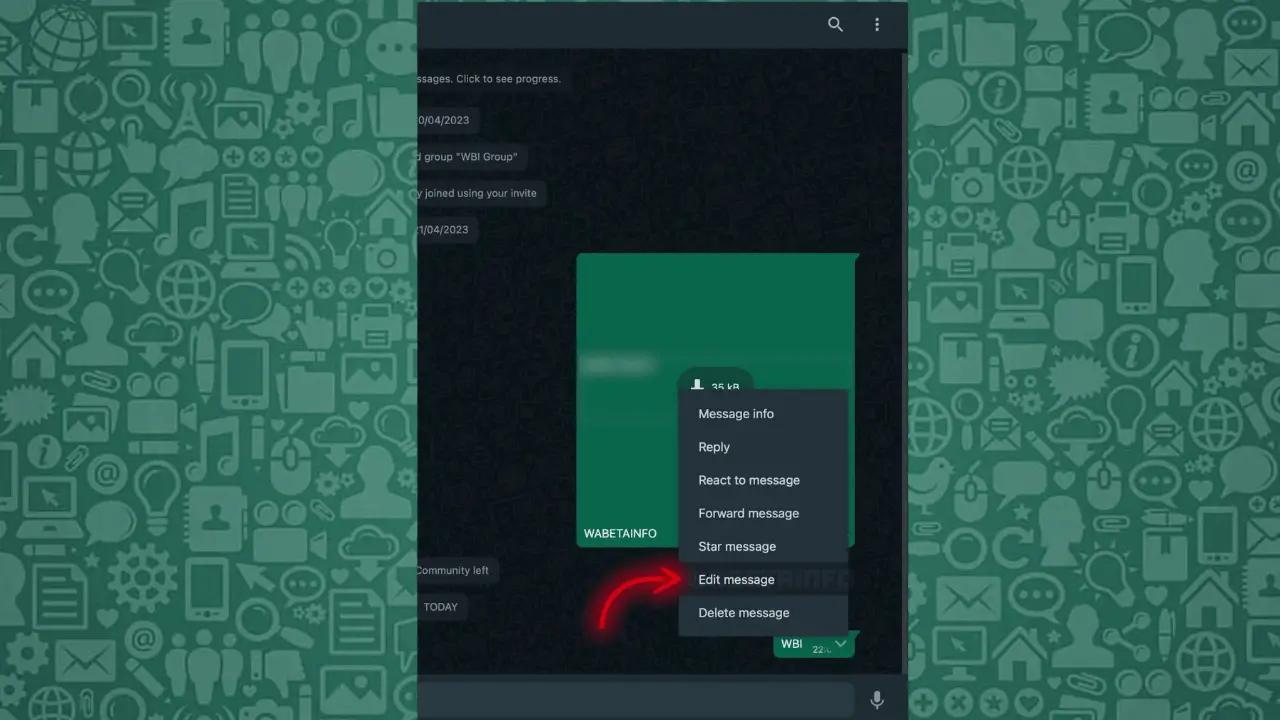Sending messages on WhatsApp has both pros and cons, as it doesn’t have some of the coolest messaging features that you can have on some other messaging apps, like Editing Messages.
People are switching to different apps, but WhatsApp is a privacy based end-to-end encrypted messaging platform, and it’s required to be privacy-friendly all the time. But within privacy and security, they have rolled out the Edit Message feature on the beta version.
If you don’t know about Beta, WhatsApp developers are slowly rolling out some of the most advantageous messaging benefits on its app interface, and primarily, it tests all such features with the Beta version testers.
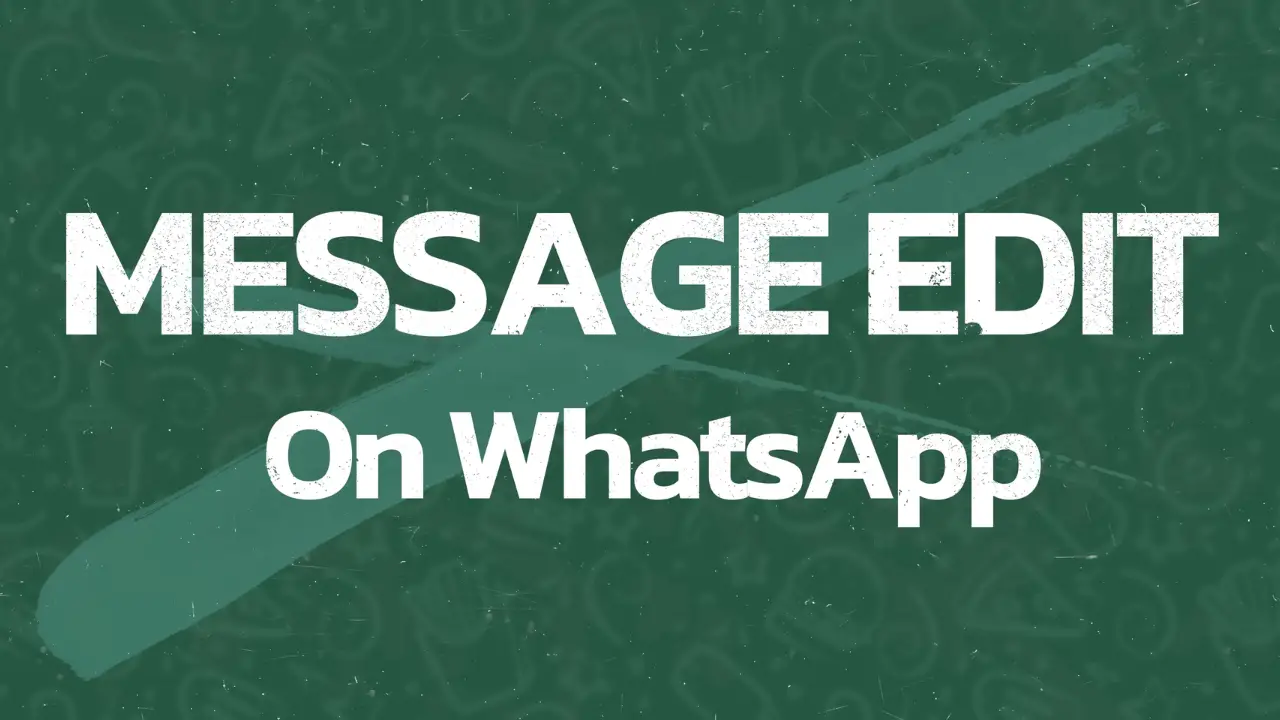
Most of the features we have talked about in the series of new features of WhatsApp Messenger might not be available to you yet, as they are available in the WhatsApp Messenger (Beta) version as of now.
Beta testers of WhatsApp messenger can now edit any message they send to any contacts or groups up to 15 minutes after sending it. Remember, after 15 minutes, the Edit option will automatically hide from that message options, and after editing a message, it’ll show “edited” next to the timestamp of the message to your contact.
Is it Possible to Edit already Sent Messages on WhatsApp?
With the latest WhatsApp Messenger (Beta) update, v2.23.11.19, one can now edit messages after sending it to any contact or group. Similar to the Telegram and Facebook app, you’ll now be capable of editing messages until an interval of time, and with some working terms and conditions on WhatsApp.
Although, it’s only rolled out for the Beta users right now, and soon will be launched for all other WhatsApp users using the base variant.
Remember, before you edit any message for any contact or group on WhatsApp, you should know some important points about editing WhatsApp Messages. Those points are as follows:
- This feature is rolled out only for a few WhatsApp users, majorly who’re beta testers of WhatsApp Messenger.
- You cannot edit messages after 15 minutes of sending them to any contact or group.
- You can edit a message as many times as you want, but only if it’s between the required intervals of 15 minutes next to sending that message.
- If your contact has already read your message, they won’t get another notification after you edit that message. In simple words, no particular notification will be sent for edited messages.
- Editing can only be done with the messages at the current phase of update. It can’t be done with media files like photos, videos, documents, or captions.
- After you edit a message for someone, they’ll see an “edited” report after the timestamp on that message.
- If your contacts aren’t using the updated version, they may see “This message was edited for everyone in this chat on the latest version of WhatsApp”.
How to Edit Sent Messages on WhatsApp Messenger?
It’s a simple process to edit messages you send through WhatsApp Messenger. But must remember to read all the above points, terms, and conditions before going ahead to edit messages seamlessly.
We’re listing below some simple steps, which you can follow to edit sent messages on WhatsApp.
- Launch the WhatsApp Messenger app on your phone and get to the message you want to edit.
- Long press that particular message you would like to edit.
- Click the three-dot icon for more options, located in the top-right corner.
- Tap the Edit option from that menu.
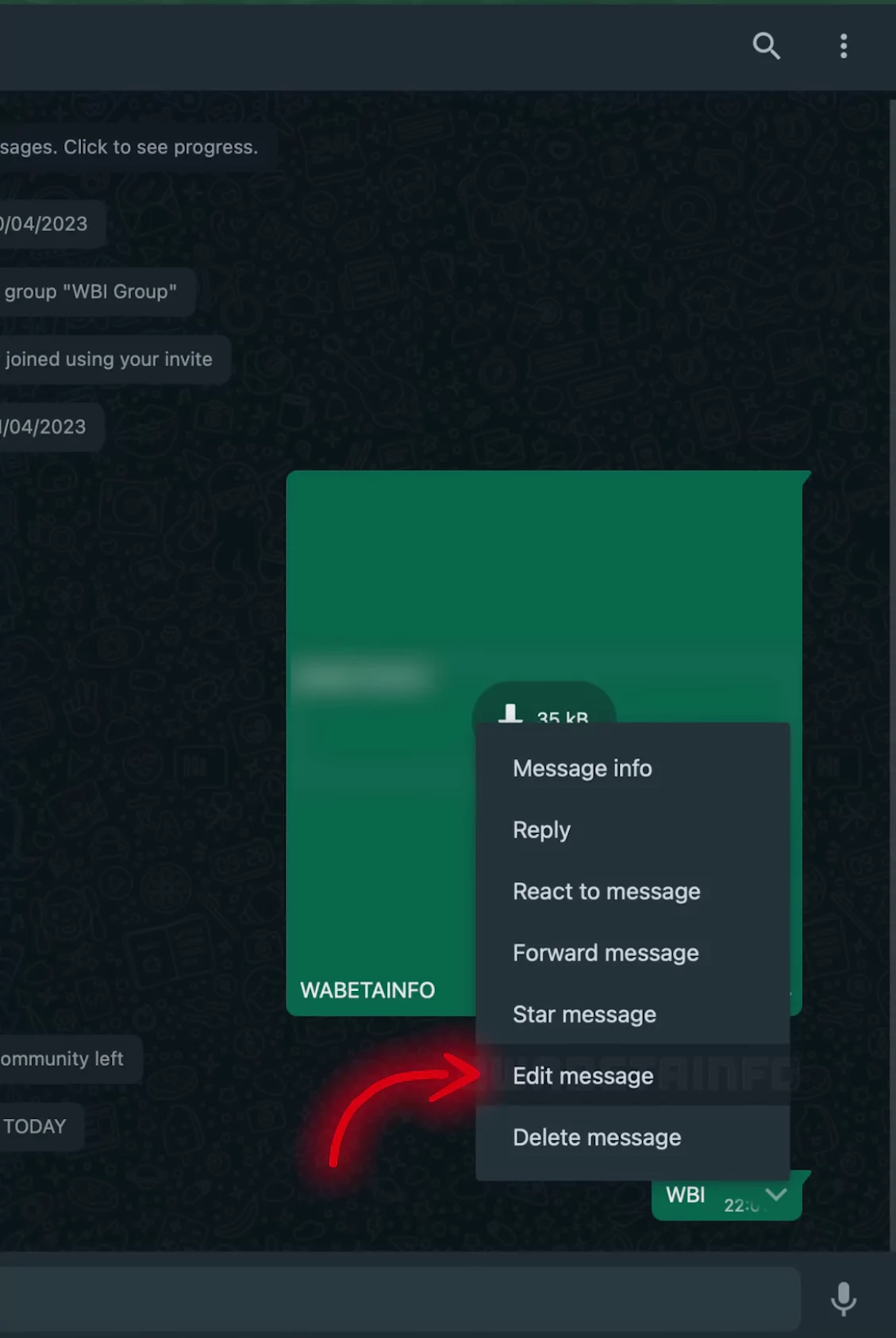
- Edit and update your message as you want.
- Afterward, click the Green Check button right after that message to edit it.