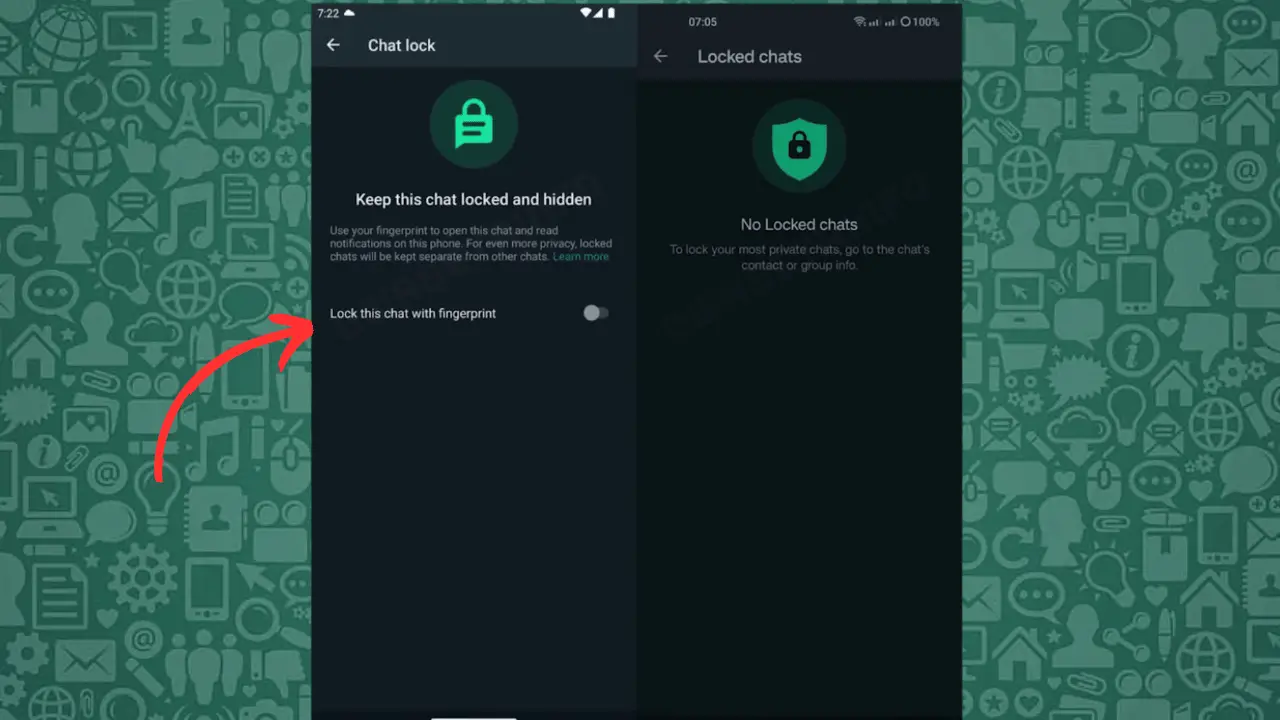The Emergence of exaggerating security features is a most important requirement of technological messaging. Our android smartphones are simply accessible by more than us, including by our family members, friends, partners, etc.
We can’t refuse anyone about using it, but what if you got some WhatsApp chats that you want to be private and locked. So, that even if someone opens the WhatsApp app on your phone, they can’t get it.
If you’re using an Android smartphone, you can now turn on the Chat Lock feature to lock some confidential chats privately using the Fingerprint scanner of your phone.
It would be an exceptional option to protect your most personal chats somewhere else, so that no one can even find them out on the official app interface.
Don’t worry, we’re not selling any third-party WhatsApp Mod to you, as the latest update of WhatsApp Beta has included this feature.
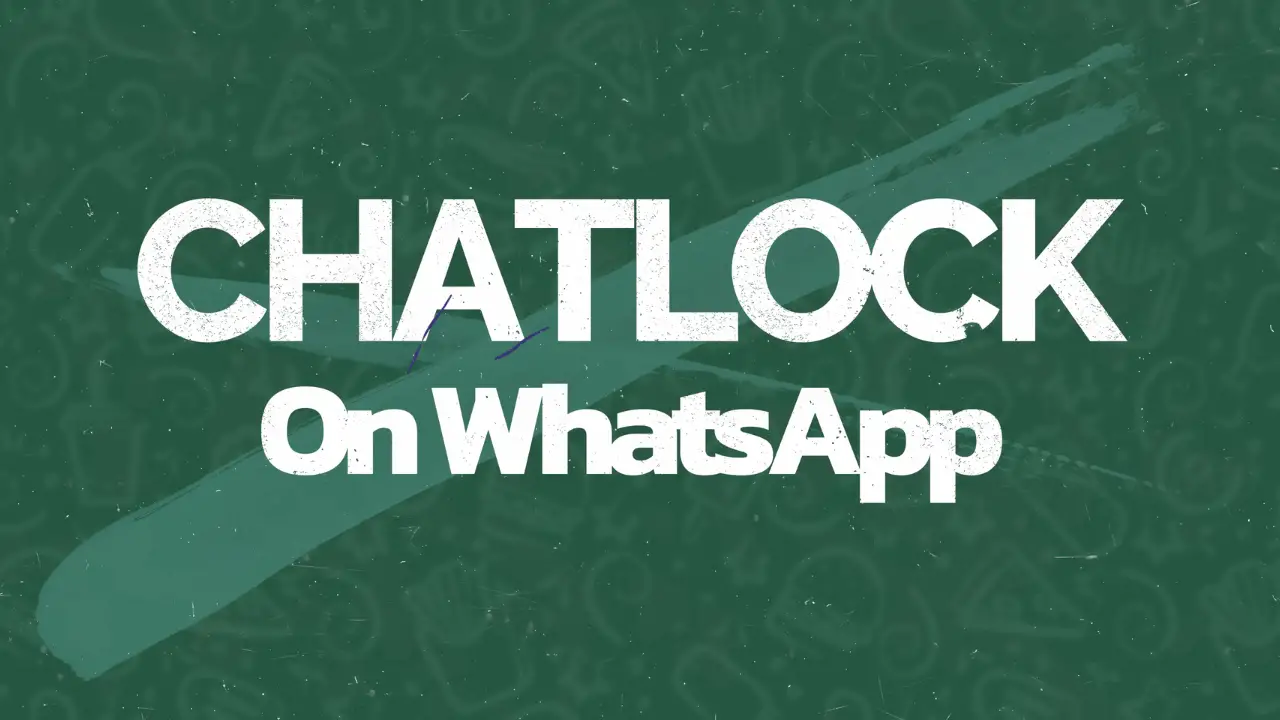
Most recently, WhatsApp was talking and blogging about the Chat security, and soon they rolled out the Chat Lock feature on the WhatsApp Messenger (Beta).
Testers can now enjoy the fully privileged feature to lock their chats and use phone passcode, Face ID, or Fingerprint Scanner to later access and go through those chats.
Privacy is more a part than security, and that’s why these chats are also placed on a separate interface that we’ll talk about below.
Steps to Lock Chats in WhatsApp Messenger?
Nowadays, we can’t trust our phone’s screen lock and not even the App Lock to keep WhatsApp chats secure.
Thanks to the Chat Lock feature of WhatsApp Messenger (Beta) to offer us an additional layer of security to our chosen particular chats get secured using a better locking option.
You can turn chat lock on and off anytime directly from the Chat info page of particular contacts, but before that, your phone must need to have a security protocol enabled.
Follow the below steps to use Chat Lock on WhatsApp and lock most confidential chats:
- Enable Screen Lock on your phone if it’s not enabled yet, as that’s what Chat Lock goes through.
- Launch the WhatsApp Messenger app on your device.
- Open the particular chat that you want to Lock using the Chat Lock feature.
- Get to the Chat info of that profile by simply clicking the profile name on the top.
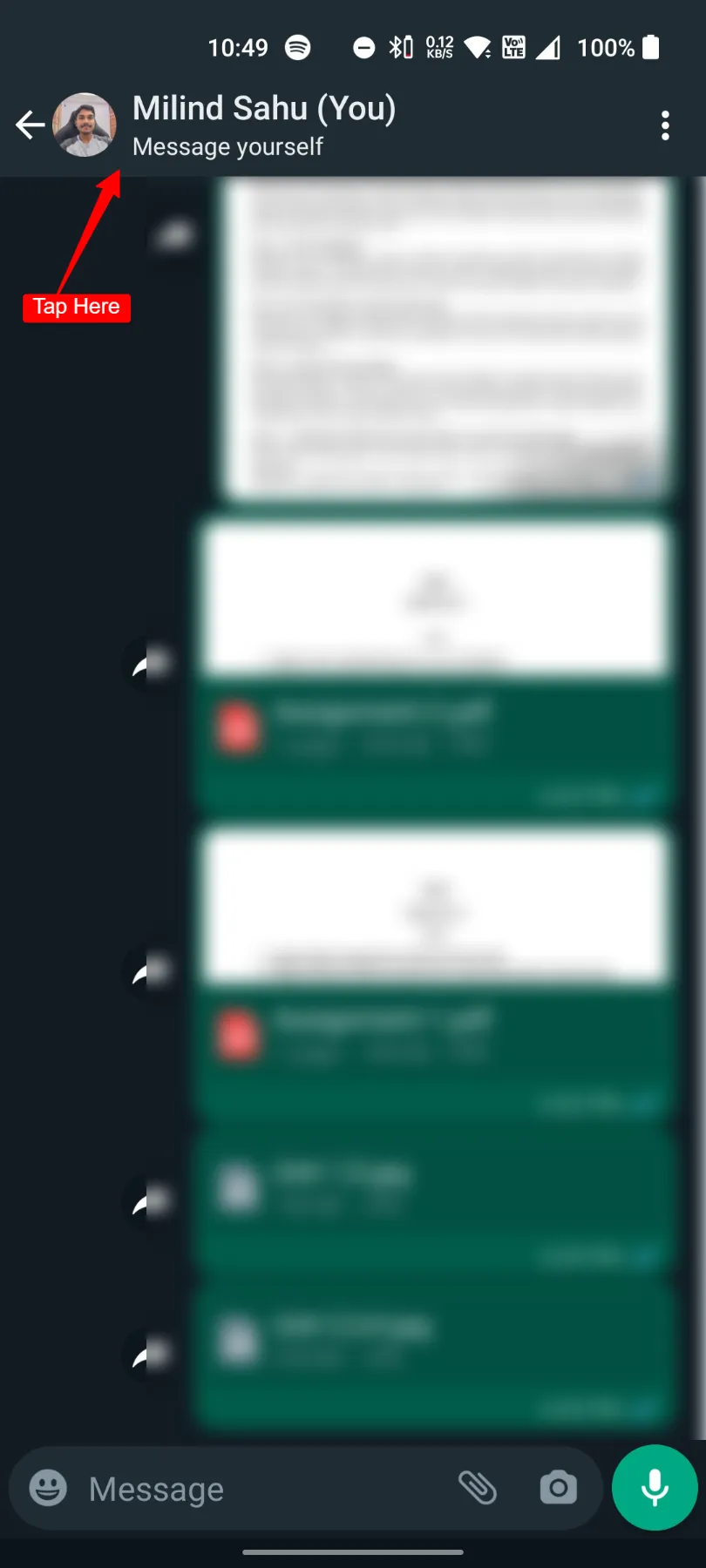
- Scroll down and click the Chat Lock button.
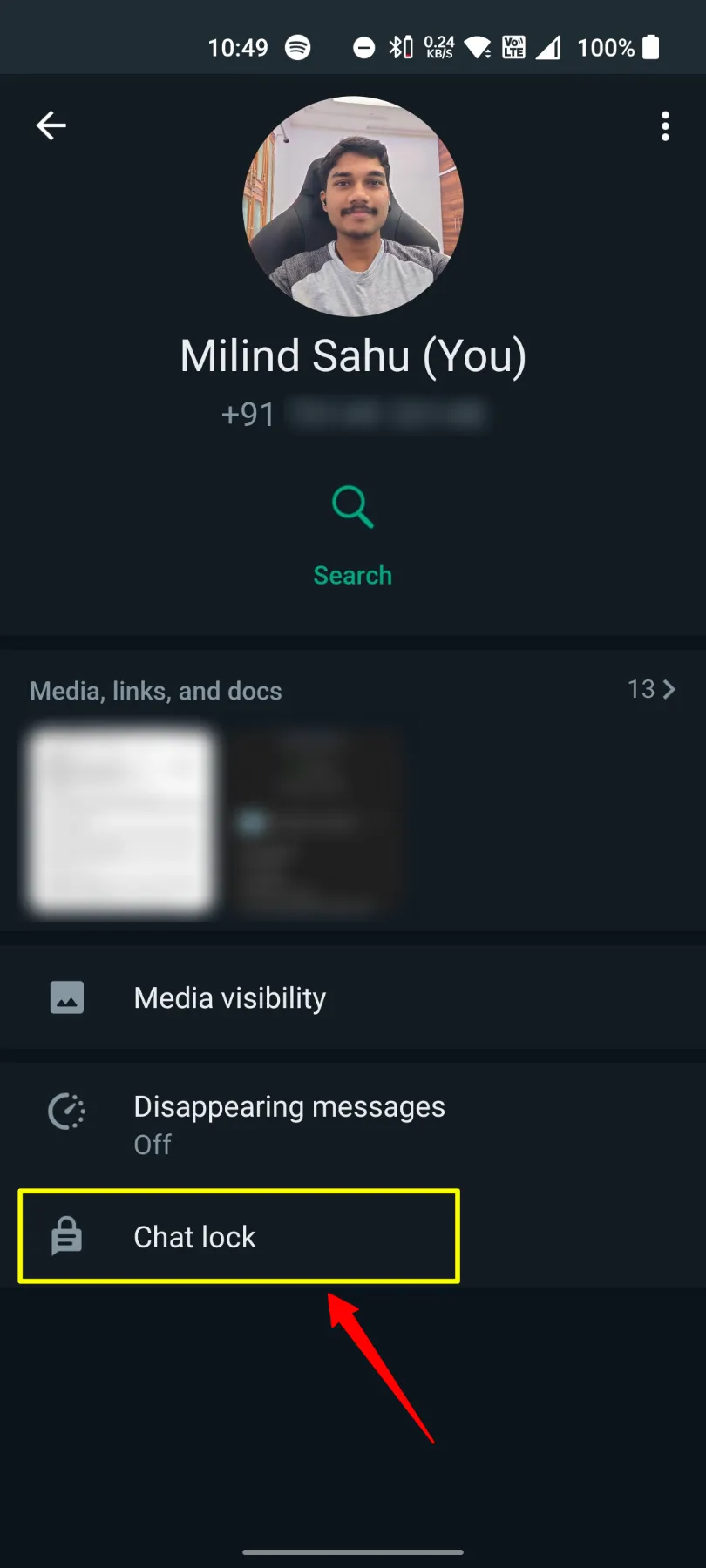
- Tap the toggle saying Lock this chat with fingerprint and confirm your Fingerprint.
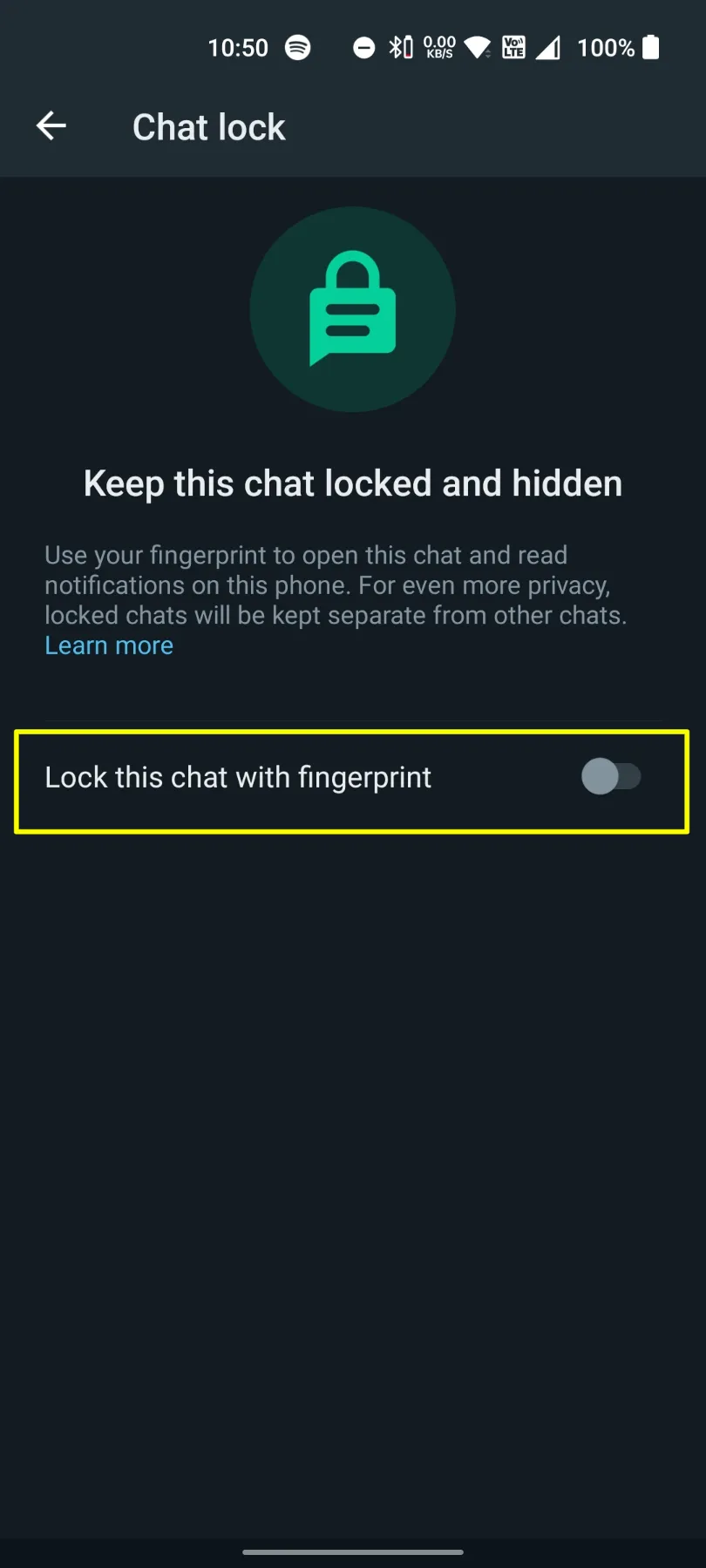
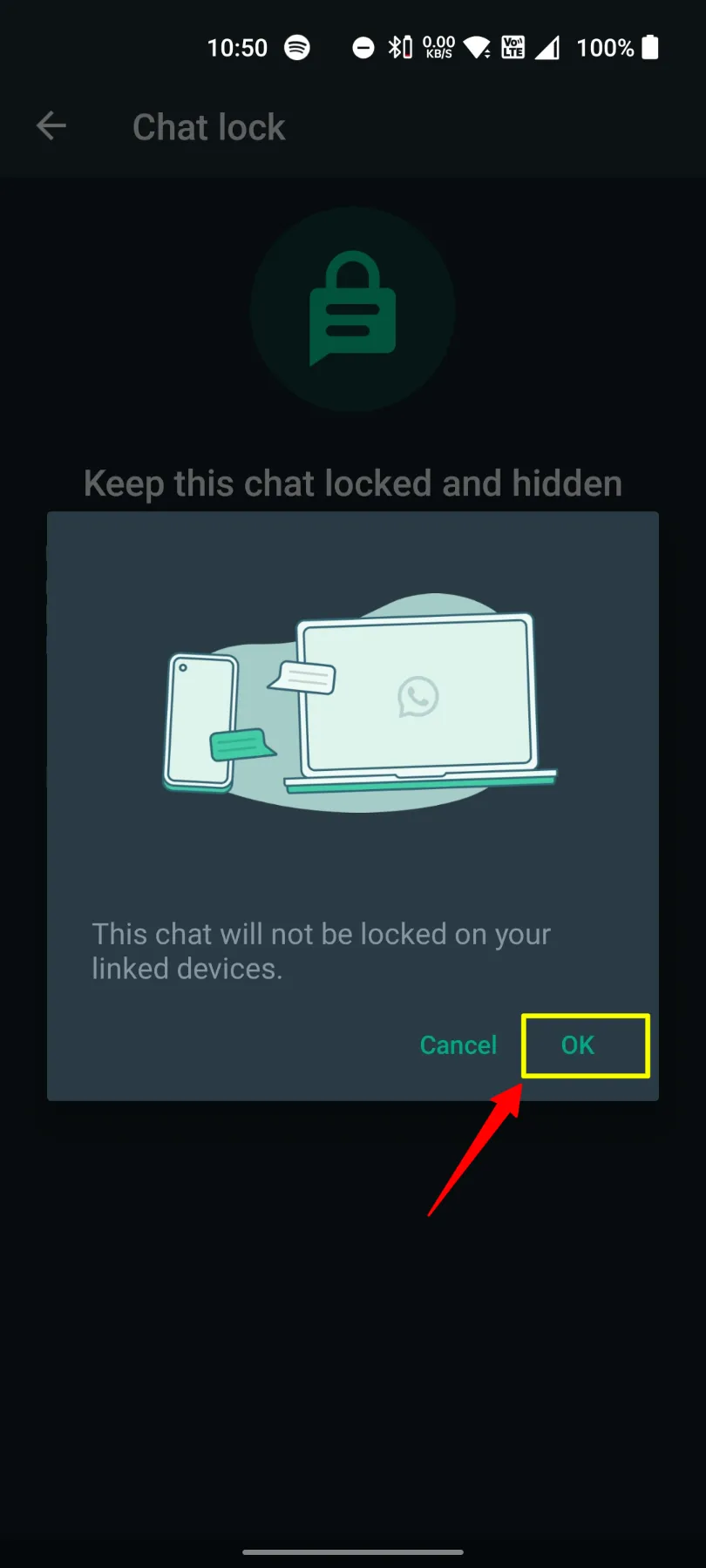
- Restart the WhatsApp Messenger app to see that chat hidden from the app interface.
You have successfully secured and hid that chat from the WhatsApp interface, and now no one except for you can access that chat using the procedure listed in the below section.
Steps to View and Manage Locked Chats in WhatsApp?
After locking a chat using the Chat Lock feature of WhatsApp Messenger, you must find a way to get through that privately.
We have mentioned all the below-based steps for helping you view the locked chats on WhatsApp. Follow these steps and get on the Locked Chats page:
- Launch the WhatsApp Messenger app on your Android device.
- Scroll down, and you’ll find the Locked chats button on the top of the Chat List.
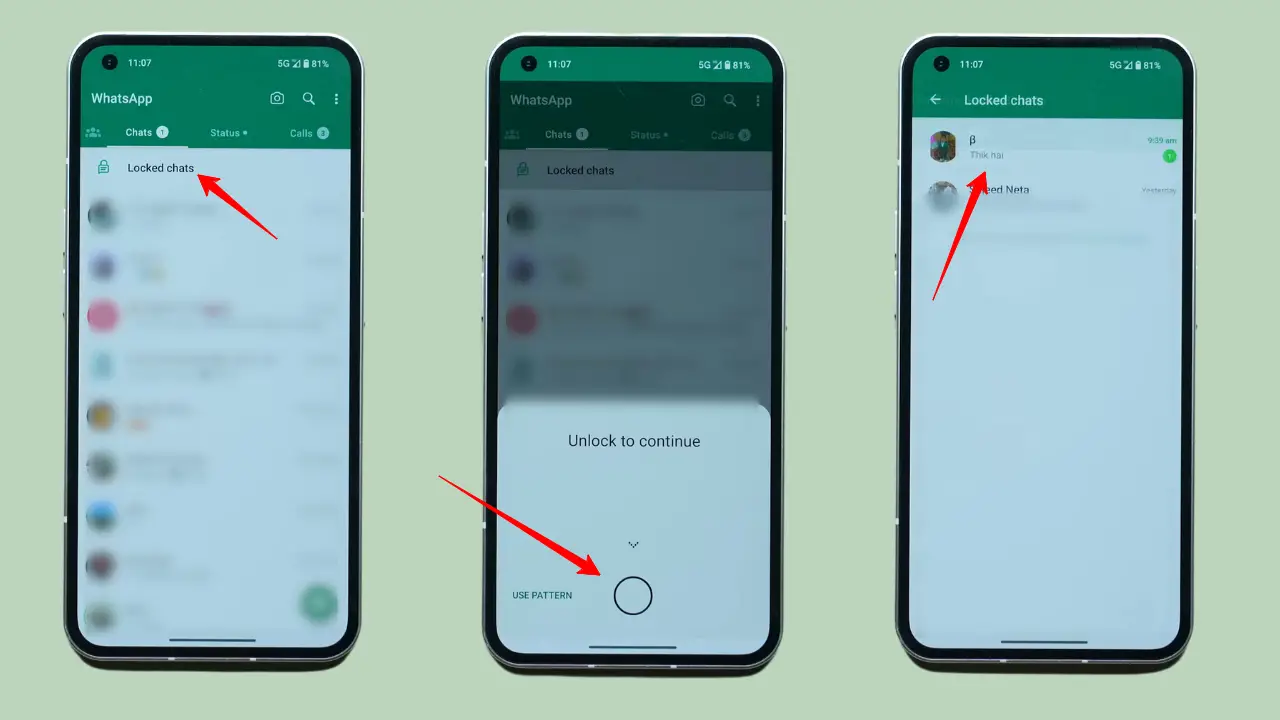
- Click that button and scan your Fingerprint to access the locked chats.
- Now, tap, and open the chat to continue chatting privately, securely, and confidentially.
Furthermore, you can unlock that chat back again by opening Chat Info of locked chat and turning off the Chat Lock option for it.
This will ask you to scan your fingerprint once again, and later the chat will get back to the chat menu page of WhatsApp Messenger.