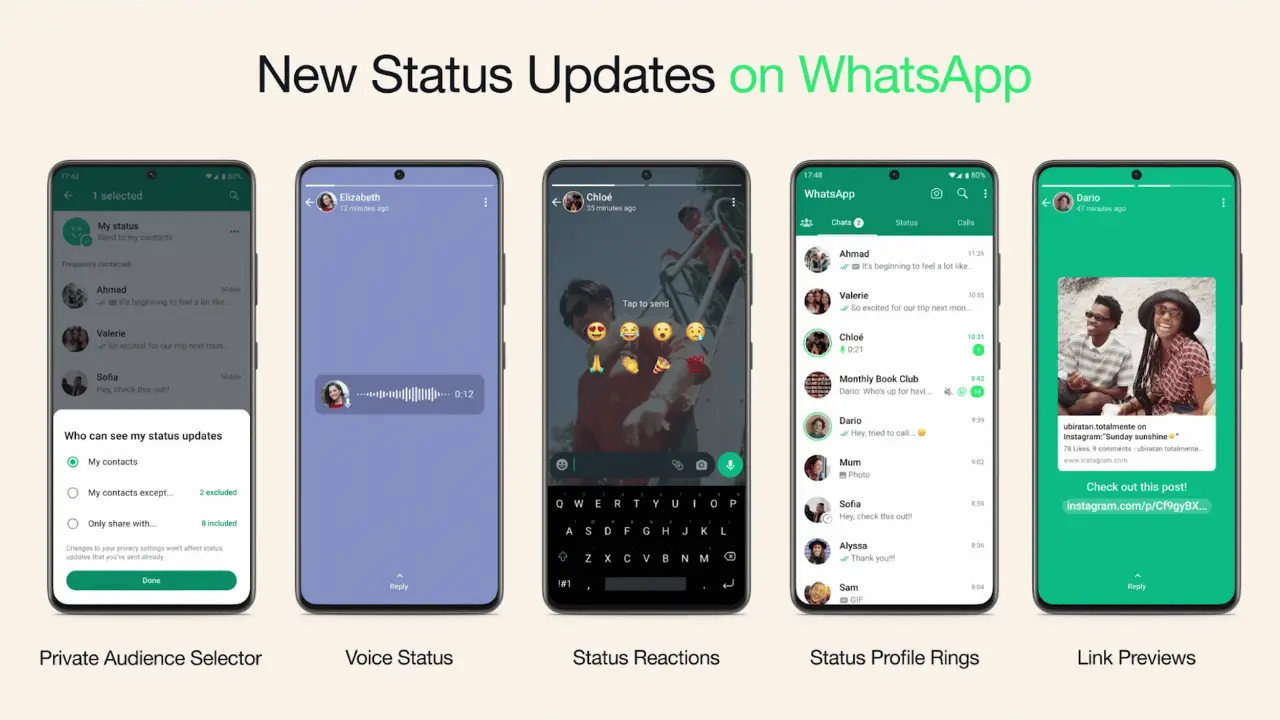After Facebook and Instagram, what we see as the most influential social media application right now is WhatsApp. It’s spectacular that they are all owned by the same company, but similarly, Meta developers are working to make everything look the same as the parent features of such social connecting platforms.
We had the same old WhatsApp status window and features lastly, but things are going to get upgraded soon.
WhatsApp Messenger is about to get some changes in the Status menu, or status options, and they are already unrolled in the beta version of the application.
If you don’t know about the beta version yet, it’s a tester version created by WhatsApp itself and available on the official Google Play Store for Android users to test, download, and review the new features being available in it.
However, Beta testing isn’t for everyone, still for the local public, WhatsApp allows a few people to have a beta experience for getting live reviews of consumers.
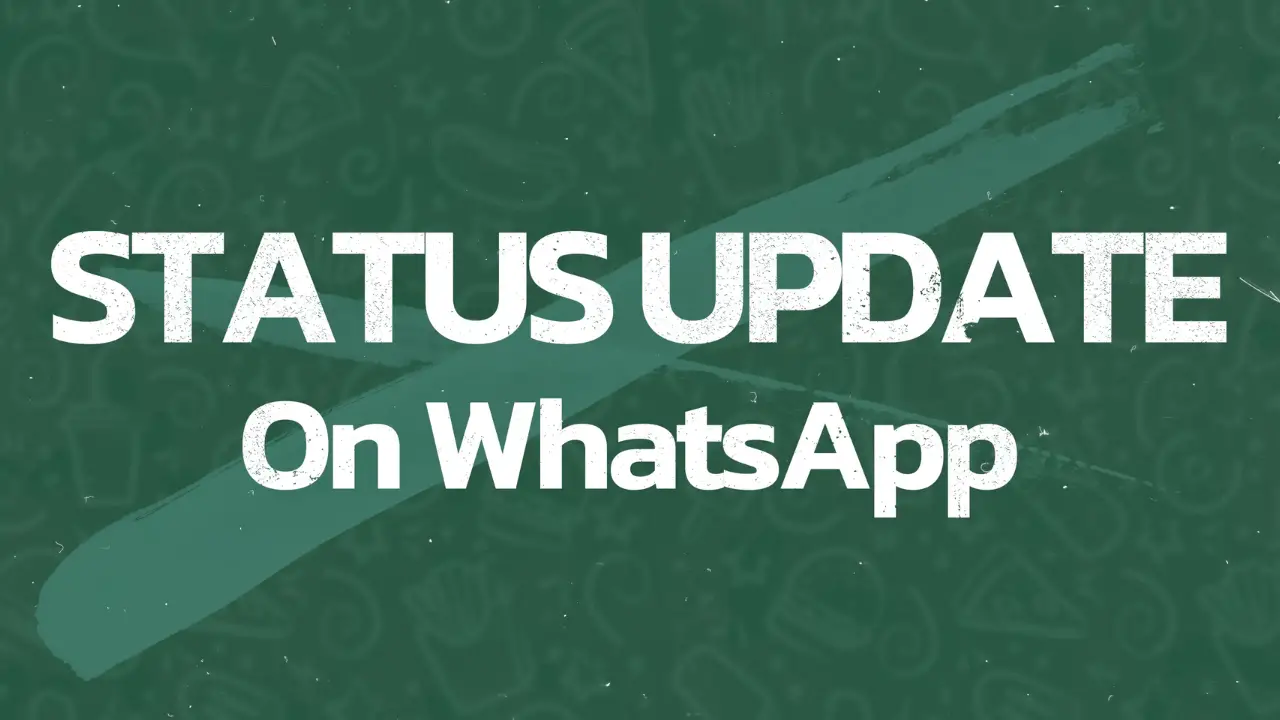
That list may get filled now, but still, some people are getting beta access on their newer or older accounts of Google Play Store. You can also click the link below and check if you can become a beta tester.
Before that, it’d be cooler to know about the status changes created by WhatsApp Messenger, and some new features launched by them on the Status window through the below guide.
This will also help you to know the procedural part to get through some outstanding status features of WhatsApp Messenger.
New Status Privacy Feature to Manage Status View Particularly
For all those privacy freaks finding new ways to make their WhatsApp messaging anonymous and private, the recently launched beta version WhatsApp Messenger v2.23.11.19 got some new privileges.
We had some fantastic Status privacy features before, where we were capable of showing status to a particular traffic, or only to share with one or a few more contacts on WhatsApp. But this new update will make it more convenient through the below feature:
Manage Status Contacts Particularly
We have had some problems accessing the status privacy settings every time before creating and sharing a new status, as we were deemed to launch privacy settings and then the status uploading menu one by one.
This will not happen in the new Beta version of WhatsApp Messenger, as it provides you a separate contact privacy selection button on the status window to settle the privacy more conveniently.
Newbies to the beta version can follow the below steps and enjoy the simplicity of setting privacy options in the Status menu:
- Launch the WhatsApp Messenger (Beta) on your Android device.
- Click the Status tab from the bottom panel to get to the Status menu.
- Tap the My Status button, or Camera icon in the bottom-right corner to add a new status.
- Choose the picture or video you want to send as a status on WhatsApp.
- In the bottom-left corner, you will see a button named Status (Contacts). Tap it.
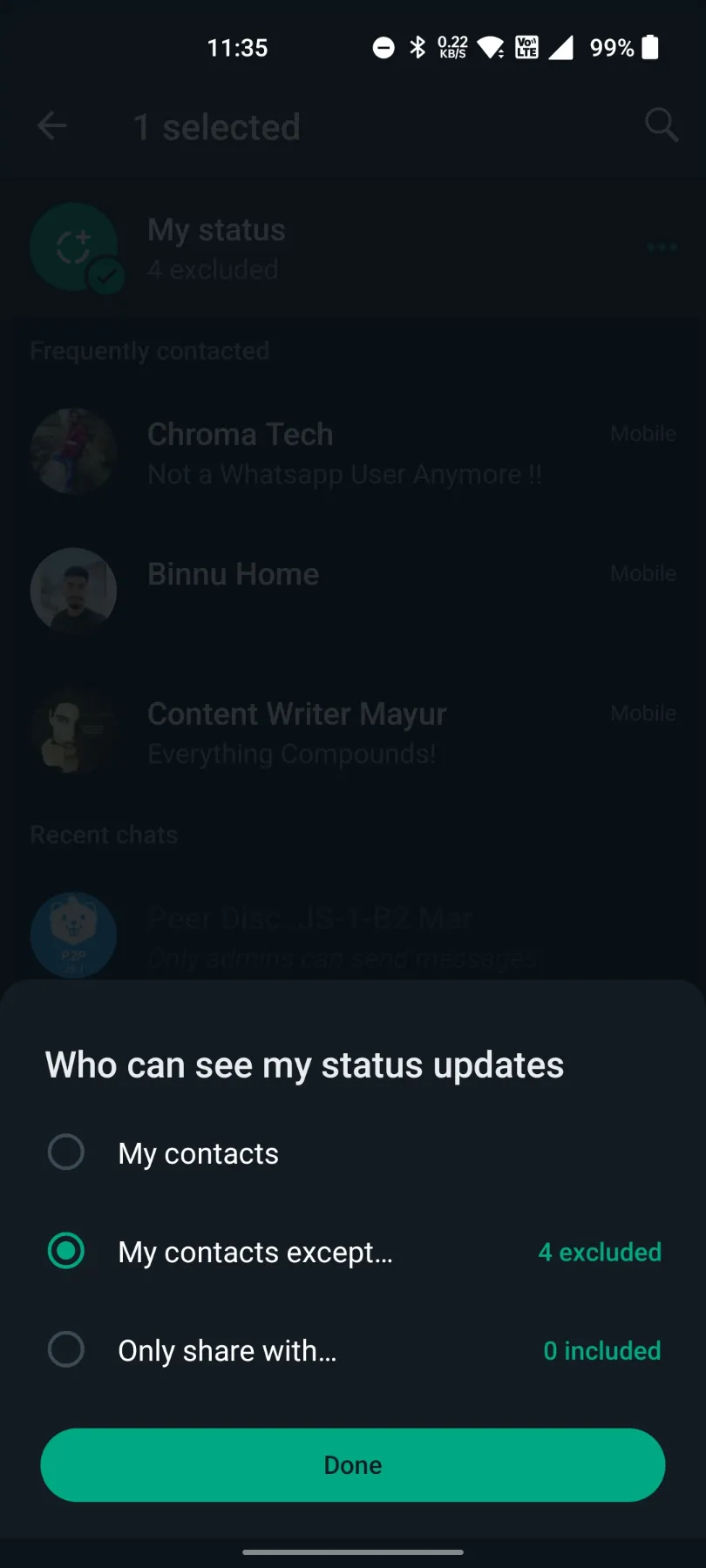
- Now you’ll have the same three privacy options;
- My contacts
- My contacts except…
- Only Share with…
- Select your preferred privacy option among them for particular status, and press the green Done tab.
- Hit the Send icon placed in the bottom-right corner of the app interface to send that status.
Using the above procedure, you can send particular statuses with particular privacy options and an ease of access.
This will help you every time when you will feed a new status. And you can also go through the list of below features to know more about some remarkable new status updates launched by WhatsApp Messenger in the beta version.
React to Status as Emoji
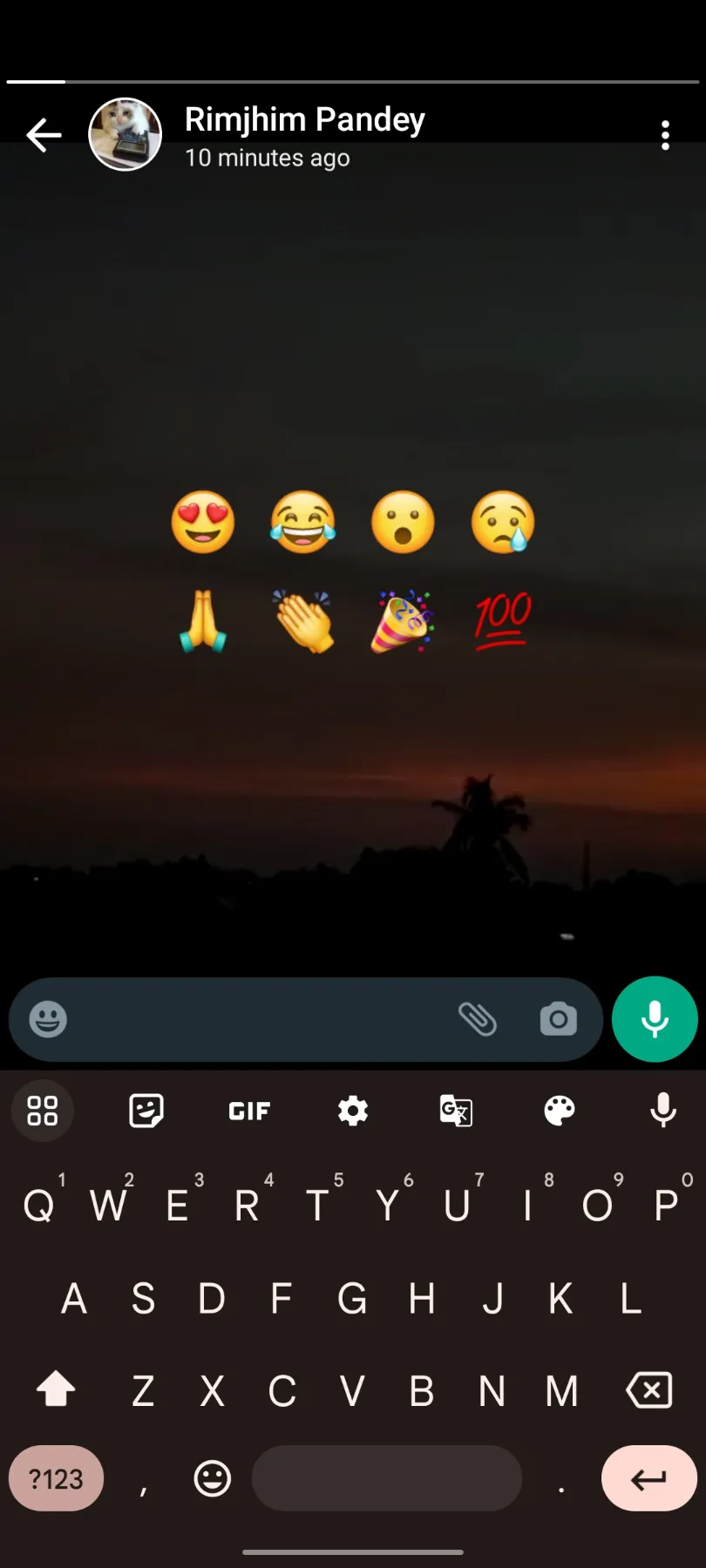
New Status Options Unrolled in WhatsApp Beta version
Apart from the privacy options, let’s now list some extraordinary features added to WhatsApp Messenger (Beta) version to evolve your status or story sharing process.
There are just a few new features, and we’re seeking ahead more in the future from WhatsApp, but these few are already breathtaking enough to give you cool messaging vibes –
Send Voice Note Statuses
We’re already using the voice note option to send messages in our voice for convenience. But can you think of sending statuses in the voice note format?
That’s a freebie you get with the most recent beta version update of WhatsApp Messenger below the new status options.
You can now send voice note statuses as big as 30 seconds through WhatsApp, and astonish your friends by showing yourself a VIP user of WhatsApp until they don’t know about the Beta version.
To send the voice note statuses on WhatsApp Messenger (Beta) version, follow the below steps on the app interface:
- Launch the WhatsApp Messenger app on your Android device.
- Click the Status button on the downside panel.
- Now, press the Pencil or Caption icon, what you ever used before for sending caption statuses.
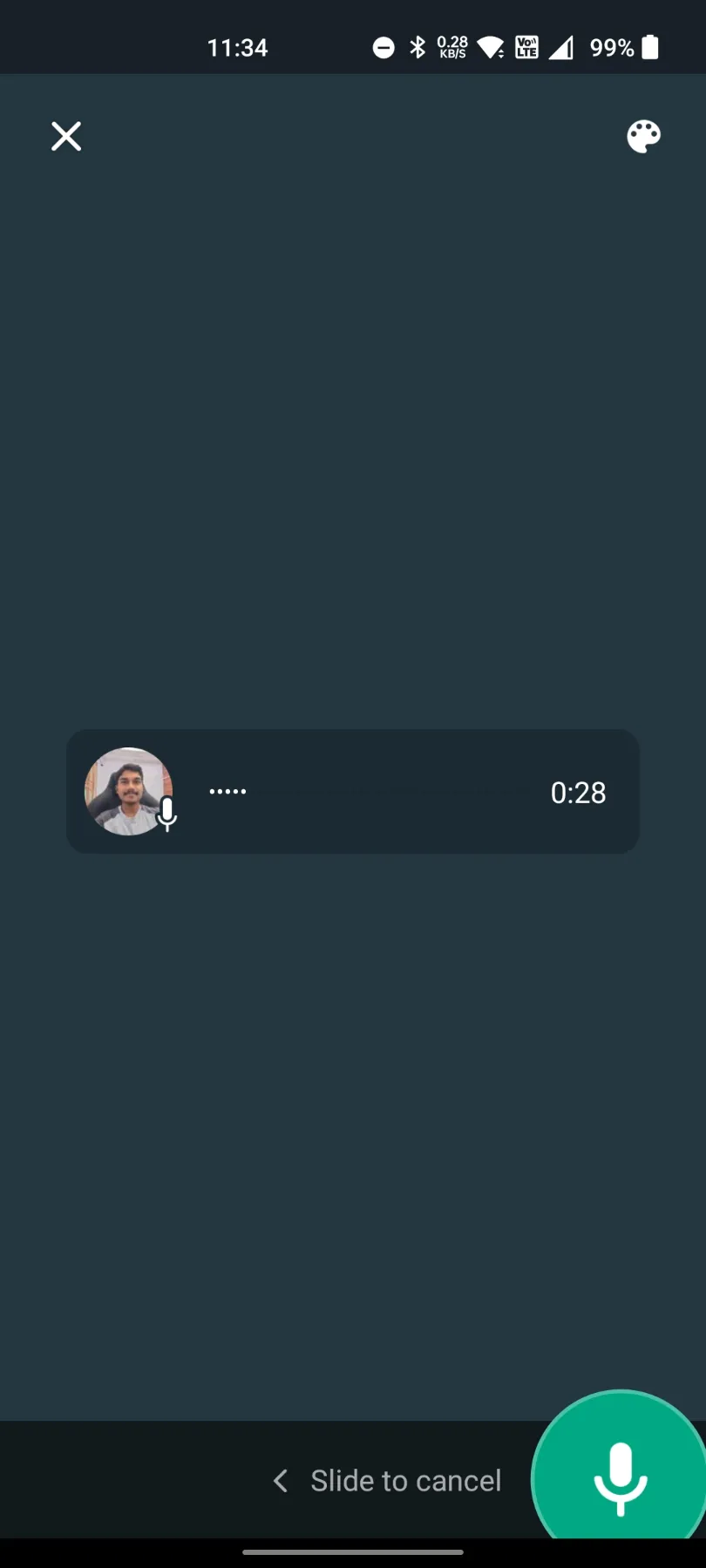
- You’ll now start seeing a Microphone icon, like the one you had seen on each message window for sending voice notes.
- Press and hold this icon until you record your voice message.
- Change the theme color if you like, and click the send icon in the bottom-right corner of the interface.
Photo For Link Statuses
You may have seen many people sharing caption statuses with the web links and a photo plugged with them.
Although, those photos weren’t chosen by them, but came along with the internet as per the icon or thumbnail of what’s available inside that web link.
You can also use this astonishing feature of WhatsApp Messenger (Beta) version to send caption links with such add-ons using the below steps:
- Launch the WhatsApp Messenger app on your phone.
- Open the Status tab from the bottom panel.
- Click the Caption status icon to write a link on status.
- Copy and Paste the YouTube or any other link you want there.
- Wait for a few seconds and the thumbnail will automatically get attached with the link.
- You can also delete it by pressing the “x” icon in the top-right corner of the thumbnail.
- Press the Send icon and send those statuses simplistically.
Send Emoji Inside